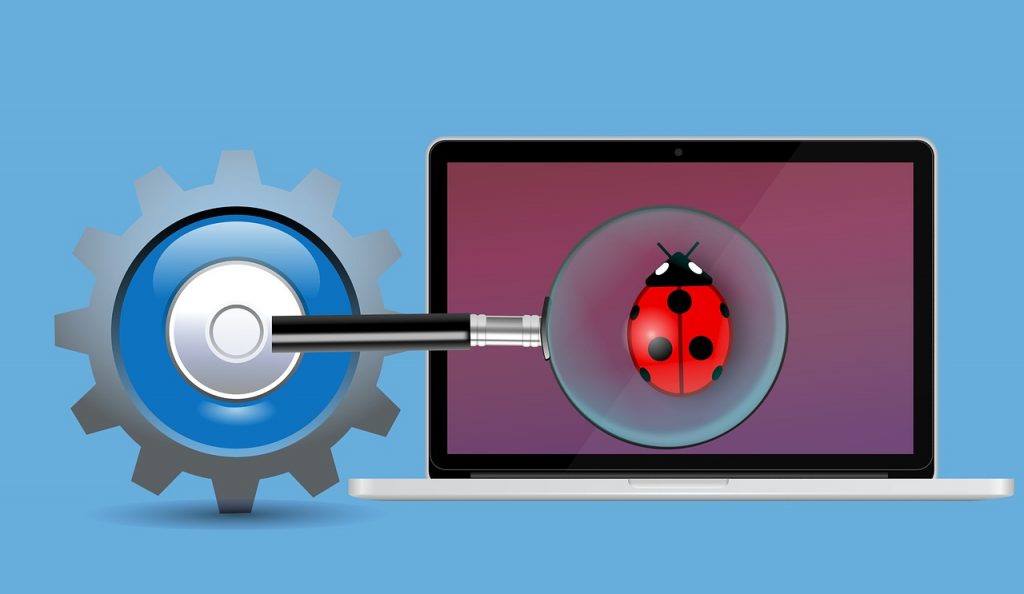
I’m currently working on a project that relies on jasmine-ts to run unit tests. While it’s been working great, I encountered a bug in a unit test that required a lot more than a simple console.log() statement to figure out. I needed real debugging!
Since my unit tests were running and providing output directly to the console, the question became, “How do you attach to a jasmine-ts unit test in VS Code?”. I found a few StackOverflow posts and finally went with something mentioned here (shout-out to isaacfi for providing the answer that actually worked).
To debug a jasmine-ts unit test spec directly in VS Code, add a new debug configuration (click the gear icon in the debug pane), and add the following into the launch.json file:
"configurations": [
{
"type": "node",
"request": "launch",
"name": "Jasmine Current File",
"program": "${workspaceFolder}/node_modules/jasmine-ts/lib/index",
"args": ["--config=./spec/jasmine.json", "${file}"],
"console": "integratedTerminal",
"internalConsoleOptions": "neverOpen"
}
]If my scenario I had my jasmine.json file in a “spec” subfolder so you may need to change that path for your setup. Once the launch.json file is in place you can open the target spec file, set a breakpoint, and start debugging away! An example of a project where I’m using this can be found here.






